Overview
The Workbench is the evolution of the Playground. It lets you experiment with models interactively while also giving you tools to save, manage, and compare presets for different configurations. A preset captures your selected model, parameters, and system prompt, making it easy to revisit or share specific setups.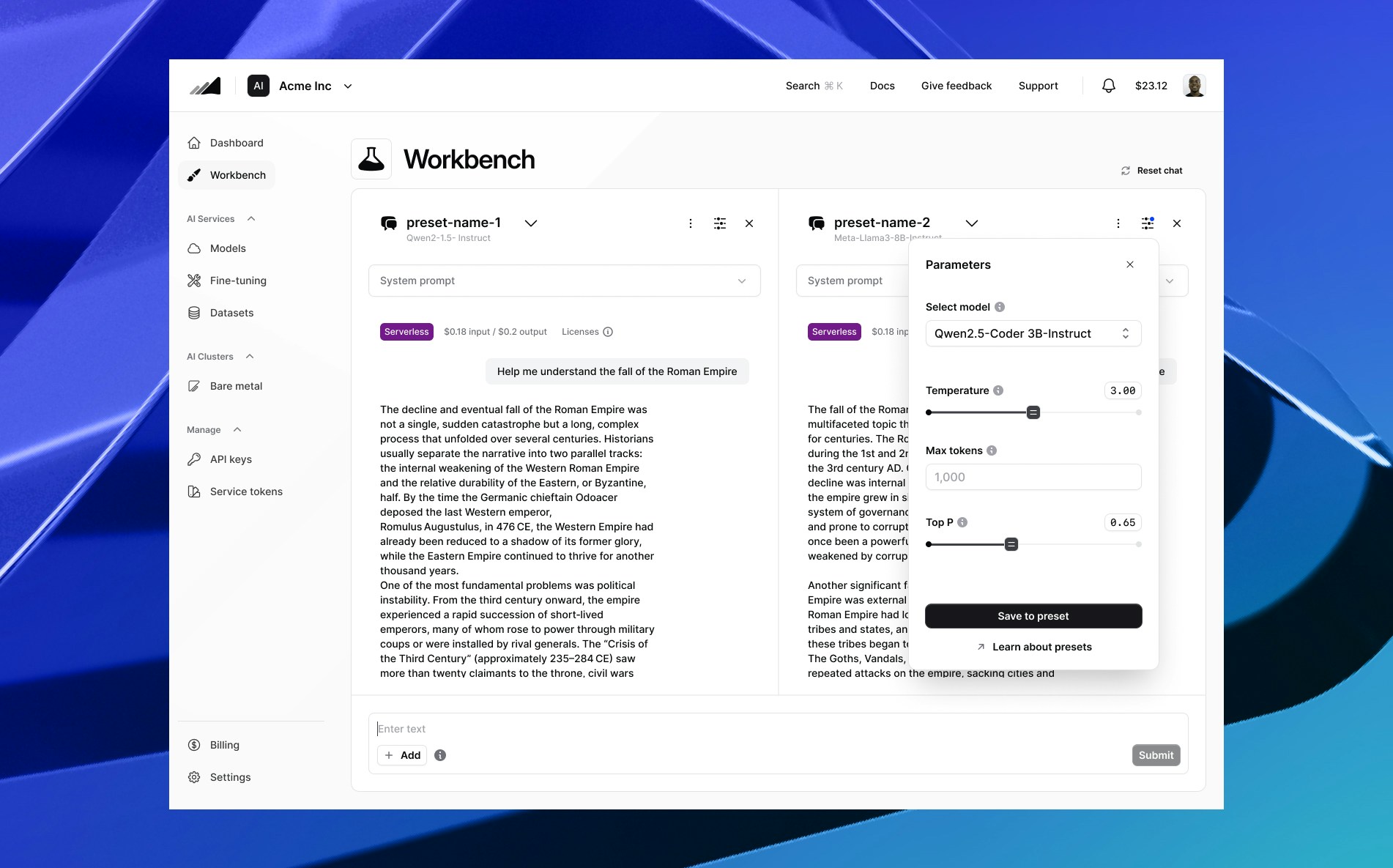
Getting Started
When you open Workbench for the first time, you’ll see a default preset. This preset comes preloaded with baseline parameters and cannot be deleted. It acts as a reliable reset point whenever you need to start fresh. Before beginning, check that your account has sufficient credits, since usage is billed per request. You’ll see costs broken down per input and output token on the preset card (e.g.$0.1 input / $0.4 output), and detailed usage will appear after each model response.
To create and save your own presets:
- Open the parameters panel on the right-hand side.
- Select a model from the dropdown list.
- Adjust parameters such as temperature, top-p, max tokens, or penalties.
- Add a system prompt if you’d like to guide the model’s behaviour.
- Save your preset: either update the current preset or save as a new one.
Working with Presets
Default Preset
Every account starts with a default preset. This preset provides a baseline configuration so you can begin experimenting immediately.- The default preset cannot be deleted or renamed, and it always remains available as a way to return to the standard model setup.
- When you change anything in the default preset — such as parameters, the model, or the system prompt — the default itself is never altered. Instead, you’ll be prompted to save your changes as a new preset.
- This means your default preset is always preserved, acting as a reliable reset point no matter how many custom presets you create.
Saving Presets
Presets let you store a particular combination of model, parameters, and system prompt so you can return to it later. Whenever you make a change — adjusting a parameter, switching the model, or editing the system prompt — a Save Preset CTA will appear at the bottom of the parameters sidebar. This is your indicator that the current preset has been modified but not yet saved. From there, the options differ depending on which preset you started with:- Default Preset → You’ll see a single option: Save Preset, which will create a new preset from your changes while leaving the default untouched.
- Custom Preset → You’ll see two options:
- Update Preset → Updates the existing preset with your changes.
- Save As New Preset → Creates a brand-new preset, leaving the current one unchanged.
Comparing Presets
Workbench allows you to compare two presets side by side. This is especially useful when you want to evaluate how different parameter settings or prompts affect a model’s output.- You can only compare presets that use the same model type.
- For example:
- Compare two text-generation presets using
gpt-4o-mini— one tuned for creative storytelling (high temperature) and another tuned for concise summaries (low temperature). - Compare two image-generation presets with the
stable-diffusion-xlmodel — one configured for photorealistic outputs, another for more stylized art.
- Compare two text-generation presets using
Preset History
Preset history allows you to revisit past versions of a preset. Every time you save, a new version is created.- Open the kebab menu and select View history.
- A panel will display the current version and previous versions.
- Select any past version to load it into the Workbench.
- To restore it, press Save, which creates a new “current” version from that point.
Parameters
Workbench supports the same parameter controls as Playground:- Model – Choose the model you want to work with.
- Temperature – Controls randomness of outputs.
- Top P – Nucleus sampling, influences diversity.
- Max Tokens – Maximum length of the model’s response.
- Presence Penalty – Encourages the model to introduce new tokens.
- Frequency Penalty – Reduces repetition of existing tokens.
Ready to use the model in your app?
Once you’ve tested a preset and are happy with the results, you can easily move to implementation.- Click “View Code” from the kebab menu on your preset.
- Choose your preferred client (e.g. cURL, Node.js, Python).
- Copy the generated snippet.
- Replace the placeholder
NSCALE_API_KEYwith your service token (see Authentication docs).
Billing
Workbench runs entirely on serverless usage.- Costs are displayed on each preset card (e.g.
$0.1 input / $0.4 output). - Per-request token usage and cost appear beneath each model response.
- Your account balance and billing information are always visible in the lower-left sidebar.
Example Workflows
- Create a creative writing preset:
- High temperature, custom system prompt for storytelling, saved as its own configuration.
- Create a coding preset:
- Low temperature, higher max tokens, tuned penalties for accuracy, saved for reuse.
- Compare outputs:
- Run the same prompt through two presets (e.g. creative vs structured) to see how parameter changes affect results.
Contact Support
Need assistance? Get help from our support team